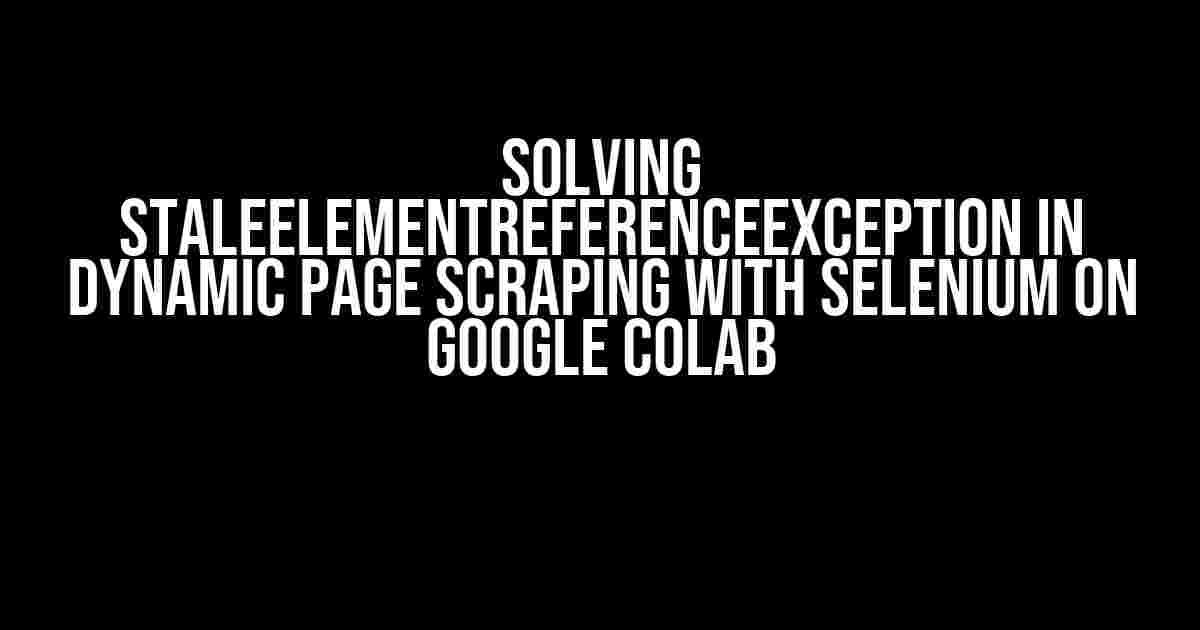Are you tired of encountering the dreaded StaleElementReferenceException while trying to scrape dynamic pages with Selenium on Google Colab? You’re not alone! This frustrating error can bring your web scraping adventure to a grinding halt. But fear not, dear scraper, for we’re about to embark on a quest to conquer this pesky exception once and for all!
What is StaleElementReferenceException?
Before we dive into the solution, let’s take a step back and understand what’s causing this error. StaleElementReferenceException occurs when Selenium tries to interact with an element that is no longer present on the page or has changed since the last time it was accessed. This can happen when the web page is dynamically loaded, and the element you’re trying to scrape is rendered after the initial page load.
Why does it happen in dynamic page scraping?
In dynamic page scraping, Selenium interacts with the page as a user would, which means it waits for the page to load, then tries to access the elements. However, in dynamically loaded pages, the elements might not be present immediately, leading to a mismatch between the element reference Selenium has and the actual element on the page. This mismatch causes the StaleElementReferenceException.
How to solve StaleElementReferenceException in Selenium?
Now that we’ve got a good understanding of the issue, let’s tackle it head-on! Here are some tried-and-true solutions to help you overcome StaleElementReferenceException in Selenium:
1. Use WebDriverWait
One of the most effective ways to handle StaleElementReferenceException is to use WebDriverWait. This allows Selenium to wait for the element to be present and interactable before trying to access it.
from selenium.webdriver.support.ui import WebDriverWait
from selenium.webdriver.common.by import By
from selenium.webdriver.support import expected_conditions as EC
element = WebDriverWait(driver, 10).until(
EC.presence_of_element_located((By.XPATH, "//div[@class='target-element']"))
)
2. Use try-except blocks
Sometimes, even with WebDriverWait, the element might still be stale. In such cases, using try-except blocks can help you catch and re-try the action.
try:
element.click()
except StaleElementReferenceException:
print("Element is stale, re-trying...")
element = driver.find_element_by_xpath("//div[@class='target-element']")
element.click()
3. Use a loop to retry failed actions
In scenarios where the element is dynamically loaded, a retry mechanism can help you overcome StaleElementReferenceException. Implement a loop that retries the failed action until it succeeds.
max_retries = 3
retry_count = 0
while retry_count < max_retries:
try:
element.click()
break
except StaleElementReferenceException:
print("Element is stale, re-trying...")
retry_count += 1
time.sleep(1) # wait for 1 second before re-trying
4. Update your Selenium version
Ensuring you’re running the latest version of Selenium can help resolve StaleElementReferenceException. Newer versions often include bug fixes and improvements that can mitigate this issue.
On Google Colab, you can update Selenium using pip:
!pip install --upgrade selenium
5. Use a more robust locate strategy
Sometimes, the locating strategy used to find the element can lead to StaleElementReferenceException. Try using a more robust strategy, such as using CSS selectors or XPath expressions that are less prone to changes.
element = driver.find_element_by_css_selector("div.target-element")
Implementing these solutions in Google Colab
Now that we’ve explored the solutions, let’s put them into practice in Google Colab!
Scenario: Scraping a dynamic page with Selenium on Google Colab
Let’s say we want to scrape a dynamic page that loads content after an initial page load. We’ll use the WebDriverWait solution to overcome StaleElementReferenceException.
import time
from selenium import webdriver
from selenium.webdriver.support.ui import WebDriverWait
from selenium.webdriver.common.by import By
from selenium.webdriver.support import expected_conditions as EC
# Initialize the Chrome driver in Google Colab
from google.colab import drive
drive.mount('/content/gdrive')
!pip install -q selenium
!apt-get update -qq && apt-get install -y chromium-chromedriver
from selenium import webdriver
driver = webdriver.Chrome('/usr/local/bin/chromedriver')
# Navigate to the dynamic page
driver.get("https://example.com/dynamic-page")
# Wait for the element to be present and interactable
element = WebDriverWait(driver, 10).until(
EC.presence_of_element_located((By.XPATH, "//div[@class='target-element']"))
)
# Interact with the element
element.click()
# Close the driver
driver.quit()
Conclusion
StaleElementReferenceException can be frustrating, but with the right strategies, you can overcome it and successfully scrape dynamic pages with Selenium on Google Colab. Remember to use WebDriverWait, try-except blocks, retry mechanisms, and robust locate strategies to tackle this pesky exception. Happy scraping!
| Solution | Description |
|---|---|
| Use WebDriverWait | Wait for the element to be present and interactable before trying to access it. |
| Use try-except blocks | Catch and re-try the action when the element is stale. |
| Use a retry mechanism | Implement a loop to retry failed actions until they succeed. |
| Update Selenium version | Ensure you’re running the latest version of Selenium to resolve bugs and improvements. |
| Use a robust locate strategy | Use a more robust locating strategy, such as CSS selectors or XPath expressions, to find the element. |
By following these solutions and implementing them in your Google Colab projects, you’ll be well on your way to overcoming StaleElementReferenceException and successfully scraping dynamic pages with Selenium!
Frequently Asked Question
Are you stuck with the pesky StaleElementReferenceException while scraping dynamic pages with Selenium on Google Colab? Worry not, we’ve got you covered! Here are some frequently asked questions and answers to help you overcome this hurdle.
What is StaleElementReferenceException and why does it occur in Selenium?
A StaleElementReferenceException occurs when the WebElement you’re trying to interact with is no longer valid or has been removed from the DOM. This happens when the page is dynamically loaded or updated, and the element reference becomes stale. In Selenium, this can happen when you try to interact with an element that is no longer present on the page or has changed since you last interacted with it.
How can I handle StaleElementReferenceException in Selenium?
There are a few ways to handle StaleElementReferenceException in Selenium. One approach is to use a try-except block to catch the exception and retry the action. Another approach is to use a WebDriverWait to wait for the element to become available again. You can also use the Page Object Model design pattern to create a layer of abstraction between your test code and the underlying WebElement, making it easier to handle changes to the page.
Why does StaleElementReferenceException occur more frequently in Google Colab?
Google Colab is a cloud-based environment that can introduce additional latency and instability when interacting with web pages. This can lead to a higher likelihood of StaleElementReferenceException occurring due to the dynamic nature of web pages and the potential for elements to change or become stale during the interaction.
Can I use implicit waits to solve StaleElementReferenceException?
While implicit waits can help to some extent, they are not the most reliable solution for handling StaleElementReferenceException. Implicit waits can lead to slower test execution and may not always catch the exception. It’s recommended to use explicit waits, such as WebDriverWait, to wait for specific conditions to occur on the page.
How can I optimize my Selenium code to reduce the occurrence of StaleElementReferenceException?
To optimize your Selenium code, make sure to use efficient selectors, avoid complex XPath expressions, and use relative locators instead of absolute ones. You can also use caching mechanisms to store frequently accessed elements and reduce the number of requests to the page. Additionally, consider using a more efficient browser like Chrome or Firefox, and make sure your Selenium driver is up-to-date.