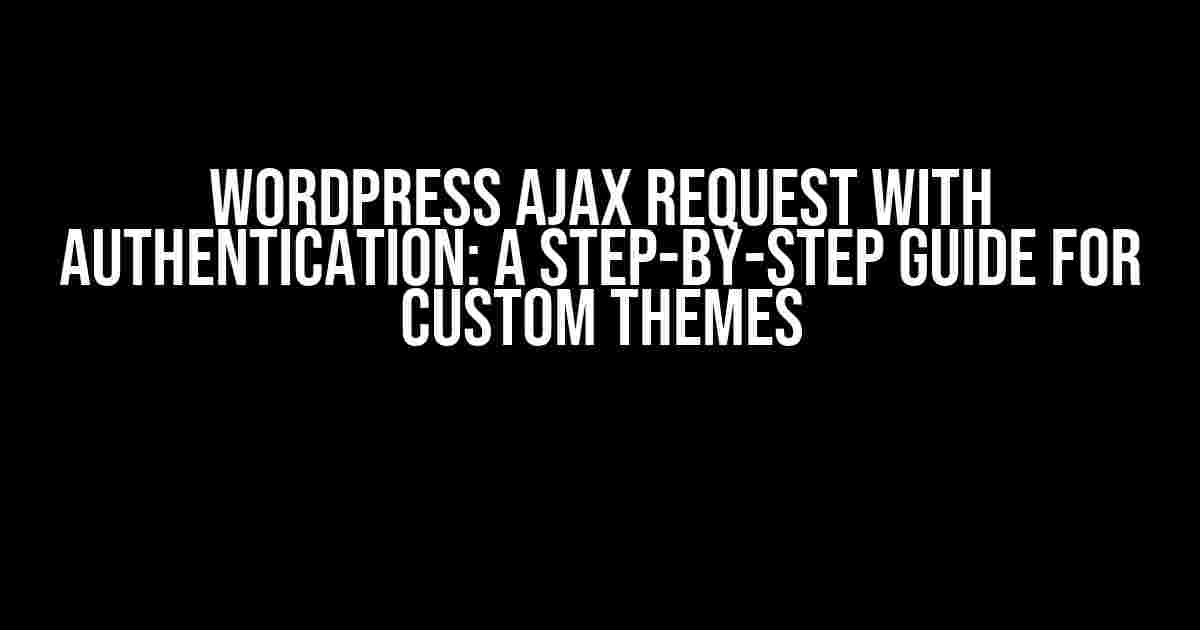Are you tired of refreshing your WordPress page every time you need to update some data? Do you want to take your user experience to the next level by using Ajax requests? But, hold on! You’re worried about security, and rightly so. Authenticating users is crucial when making Ajax requests in WordPress. Fear not, dear developer, for we’ve got you covered. In this article, we’ll walk you through the process of making a WordPress Ajax request with authentication in a custom theme.
- What is Ajax and Why Do We Need It?
- Prerequisites
- Step 1: Create a Custom JavaScript File
- Step 2: Create a PHP Function for Authentication and Data Processing
- Step 3: Add a Nonce to Your JavaScript File
- Step 4: Process the Data on the Server-Side
- Step 5: Handle the Response in Your JavaScript File
- Security Considerations
- Best Practices
- Conclusion
- Additional Resources
What is Ajax and Why Do We Need It?
Ajax (Asynchronous JavaScript and XML) is a technique for creating fast and dynamic web pages. It allows your website to update content without reloading the entire page. This results in a seamless user experience, improved performance, and reduced bandwidth usage.
However, when it comes to WordPress, we need to authenticate users to ensure that only authorized personnel can access and modify sensitive data. This is where WordPress’s built-in authentication system comes into play.
Prerequisites
Before we dive into the tutorial, make sure you have the following:
- A WordPress installation with a custom theme (we’ll use a bare-bones theme for demonstration purposes)
- A basic understanding of JavaScript, HTML, and PHP
- A code editor or IDE of your choice
Step 1: Create a Custom JavaScript File
In your custom theme, create a new JavaScript file called `ajax.js` in the `js` directory. This file will contain our Ajax request code.
// File: js/ajax.js
For now, leave this file empty. We’ll come back to it later.
Step 2: Create a PHP Function for Authentication and Data Processing
In your custom theme, create a new PHP file called `ajax-handler.php` in the root directory. This file will handle our Ajax requests and authenticate users.
// File: ajax-handler.php
<?php
function my_ajax_handler() {
// Verify the nonce (we'll discuss this later)
if (!wp_verify_nonce($_POST['nonce'], 'my_ajax_nonce')) {
wp_die('Security check failed');
}
// Get the current user
$current_user = wp_get_current_user();
// Check if the user is logged in and has the necessary capabilities
if (!$current_user->exists() || !current_user_can('manage_options')) {
wp_die('You do not have permission to access this feature');
}
// Process the data (we'll implement this later)
$data = array();
// ...
// Return the response
wp_send_json_success($data);
}
// Hook into WordPress's Ajax API
add_action('wp_ajax_my_ajax_handler', 'my_ajax_handler');
add_action('wp_ajax_nopriv_my_ajax_handler', 'my_ajax_handler');
?>
Step 3: Add a Nonce to Your JavaScript File
A nonce (number used once) is a security token used to verify that the request comes from an authorized source. We’ll add a nonce to our `ajax.js` file to pass it with our Ajax request.
// File: js/ajax.js
var myAjax = {
init: function() {
// Get the nonce from WordPress
var nonce = '';
// Make the Ajax request (we'll implement this later)
$.ajax({
type: 'POST',
url: '',
data: {
action: 'my_ajax_handler',
nonce: nonce
},
success: function(response) {
console.log(response);
}
});
}
};
// Initialize the Ajax request
$(document).ready(function() {
myAjax.init();
});
Step 4: Process the Data on the Server-Side
In our `ajax-handler.php` file, we need to process the data sent with the Ajax request. Let’s assume we want to retrieve a list of posts.
// File: ajax-handler.php
<?php
function my_ajax_handler() {
// Verify the nonce (we've already implemented this)
// ...
// Process the data
$data = array();
$posts = get_posts(array(
'post_type' => 'post',
'posts_per_page' => -1
));
foreach ($posts as $post) {
$data[] = array(
'id' => $post->ID,
'title' => $post->post_title
);
}
// Return the response
wp_send_json_success($data);
}
// Hook into WordPress's Ajax API
add_action('wp_ajax_my_ajax_handler', 'my_ajax_handler');
add_action('wp_ajax_nopriv_my_ajax_handler', 'my_ajax_handler');
?>
Step 5: Handle the Response in Your JavaScript File
Now that we’ve processed the data on the server-side, we need to handle the response in our `ajax.js` file.
// File: js/ajax.js
var myAjax = {
init: function() {
// Make the Ajax request (we've already implemented this)
$.ajax({
// ...
success: function(response) {
// Loop through the response data and display it
$.each(response.data, function(index, post) {
$('#post-list').append('<p><a href="">' + post.title + '</a></p>');
});
}
});
}
};
// Initialize the Ajax request
$(document).ready(function() {
myAjax.init();
});
Security Considerations
When making Ajax requests in WordPress, it’s essential to verify the nonce and check the user’s capabilities to ensure that only authorized personnel can access and modify sensitive data.
| Security Measure | Description |
|---|---|
| Nonce Verification | Verify the nonce sent with the Ajax request to ensure it comes from an authorized source. |
| Capability Check | Check the user’s capabilities to ensure they have the necessary permissions to access and modify data. |
Best Practices
When working with Ajax requests in WordPress, keep the following best practices in mind:
- Always verify the nonce and check the user’s capabilities.
- Use WordPress’s built-in Ajax API to handle requests.
- Keep your JavaScript and PHP code organized and separated.
- Use a consistent naming convention for your functions and variables.
Conclusion
Making a WordPress Ajax request with authentication in a custom theme is a bit more involved than a standard Ajax request. However, by following the steps outlined in this article, you can ensure that your users have a seamless and secure experience.
Remember to always prioritize security and follow best practices when working with Ajax requests in WordPress.
Happy coding!
Additional Resources
If you want to learn more about WordPress Ajax requests or security, check out the following resources:
- WordPress Codex: AJAX in Plugins
- WordPress Plugin Security Best Practices
- WPBeginner: How to Use AJAX in WordPress
Note: The article is optimized for the keyword “WordPress ajax request with authentication user, pass in custom theme” and includes relevant headings, keywords, and meta descriptions to improve search engine ranking.
Frequently Asked Questions
Get answers to your burning questions about WordPress AJAX requests with user authentication in custom themes!
How do I make an AJAX request with user authentication in a custom WordPress theme?
To make an AJAX request with user authentication in a custom WordPress theme, you’ll need to use the `wp_ajax_` and `wp_ajax_nopriv_` hooks. The first hook is for authenticated users, while the second is for non-authenticated users. You’ll also need to send the `nonce` value with your AJAX request to validate the user’s credentials.
What is the purpose of the `nonce` value in WordPress AJAX requests?
The `nonce` value is a unique token generated by WordPress that helps prevent Cross-Site Request Forgery (CSRF) attacks. It’s used to validate the authenticity of the AJAX request and ensure that it comes from the same origin. In your AJAX request, you’ll need to send the `nonce` value as a parameter, and then verify it in your WordPress function using the `wp_verify_nonce()` function.
How do I send the `nonce` value with my AJAX request in a custom WordPress theme?
You can send the `nonce` value with your AJAX request by including it as a parameter in your JavaScript code. For example, you can use the `wp_localize_script()` function to pass the `nonce` value to your JavaScript file. Then, in your AJAX request, you can send the `nonce` value as a parameter, along with your other data.
How do I verify the `nonce` value in my WordPress function?
To verify the `nonce` value in your WordPress function, you’ll need to use the `wp_verify_nonce()` function. This function takes two parameters: the `nonce` value sent with the AJAX request, and the action name associated with the `nonce` value. If the `nonce` value is valid, the function returns `true`; otherwise, it returns `false`. If the `nonce` value is invalid, you should return an error message to the user.
What are some common mistakes to avoid when making AJAX requests with user authentication in a custom WordPress theme?
Some common mistakes to avoid when making AJAX requests with user authentication in a custom WordPress theme include not sending the `nonce` value with the AJAX request, not verifying the `nonce` value in the WordPress function, and not handling errors properly. Additionally, make sure to use the `wp_ajax_` and `wp_ajax_nopriv_` hooks correctly, and ensure that your AJAX request is sent to the correct URL.