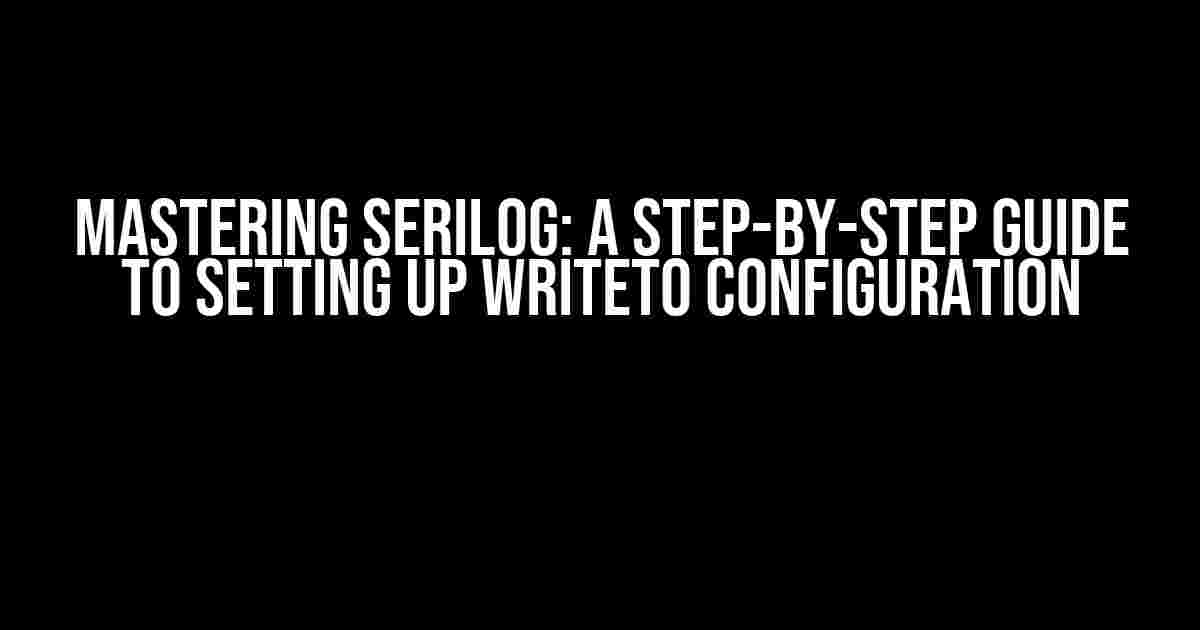Serilog is an excellent logging library for .NET applications, providing a robust and scalable way to log events. One of the most powerful features of Serilog is its ability to write logs to various sinks, such as files, databases, and even cloud-based services. In this article, we’ll delve into the world of Serilog and explore how to set up the WriteTo configuration to unleash the full potential of this exceptional logging tool.
What is WriteTo Configuration in Serilog?
In Serilog, the WriteTo configuration determines where log events are written. It’s a crucial aspect of the logging process, as it allows you to customize the logging behavior to suit your application’s needs. With WriteTo, you can direct log events to multiple sinks, each with its own configuration options.
Why is WriteTo Configuration Important?
A well-configured WriteTo setup is essential for several reasons:
- Flexibility**: WriteTo allows you to log events to multiple sinks, making it easy to adapt to different environments and scenarios.
- Scalability**: By writing logs to multiple sinks, you can distribute the logging load, ensuring that your application remains performant and scalable.
- Customization**: WriteTo enables you to fine-tune logging behavior, filtering, and formatting to meet your application’s specific requirements.
Setting Up WriteTo Configuration
Now that we’ve discussed the importance of WriteTo configuration, let’s dive into the setup process. We’ll explore three common scenarios: writing logs to a file, to a database, and to a cloud-based service.
Scenario 1: Writing Logs to a File
To write logs to a file, you’ll need to install the Serilog.Sinks.File package. You can do this using NuGet:
Install-Package Serilog.Sinks.File
Next, create a logger instance and configure the WriteTo method:
Log.Logger = new LoggerConfiguration()
.MinimumLevel.Debug()
.WriteTo.File("log-{Date}.txt", rollingInterval: RollingInterval.Day)
.CreateLogger();
In this example, we’re writing logs to a file named “log-{Date}.txt”, with a rolling interval set to daily. This means that a new log file will be created each day, making it easy to manage and analyze logs.
Scenario 2: Writing Logs to a Database
To write logs to a database, you’ll need to install the Serilog.Sinks.MSSqlServer package (or equivalent for your database provider). Again, use NuGet to install the package:
Install-Package Serilog.Sinks.MSSqlServer
Next, create a logger instance and configure the WriteTo method:
Log.Logger = new LoggerConfiguration()
.MinimumLevel.Debug()
.WriteTo.MSSqlServer("Server=myServer;Database=myDatabase;User Id=myUser;Password=myPassword;",
"dbo.LogEvents",
columnOptions: columnOptions =>
{
columnOptions.Add(TimeStampColumn);
columnOptions.Add(LevelColumn);
columnOptions.Add(MessageColumn);
})
.CreateLogger();
In this example, we’re writing logs to a SQL Server database, using the “dbo.LogEvents” table. We’re also specifying the column options to include the timestamp, log level, and message columns.
Scenario 3: Writing Logs to a Cloud-Based Service
To write logs to a cloud-based service, such as Azure Blob Storage or AWS S3, you’ll need to install the relevant Serilog sink package. For example, to write logs to Azure Blob Storage, install the Serilog.Sinks.AzureBlobStorage package:
Install-Package Serilog.Sinks.AzureBlobStorage
Next, create a logger instance and configure the WriteTo method:
Log.Logger = new LoggerConfiguration()
.MinimumLevel.Debug()
.WriteTo.AzureBlobStorage("DefaultEndpointsProtocol=https;AccountName=myAccount;AccountKey=myKey;BlobContainer=myContainer")
.CreateLogger();
In this example, we’re writing logs to an Azure Blob Storage container named “myContainer”, using the specified account credentials.
Advanced WriteTo Configuration Options
Beyond the basic scenarios, Serilog offers a range of advanced configuration options to fine-tune your logging behavior. Let’s explore some of these options:
Filtering Logs
You can filter logs based on specific conditions using the `Filter.By` method:
Log.Logger = new Loggerconfiguration()
.MinimumLevel.Debug()
.Filter.By(excluding: LogEventLevel.Fatal) // exclude fatal logs
.WriteTo.File("log-{Date}.txt")
.CreateLogger();
In this example, we’re excluding fatal logs from being written to the file sink.
Log Event Enrichment
You can enrich log events with additional information using the `Enrich.With` method:
Log.Logger = new LoggerConfiguration()
.MinimumLevel.Debug()
.Enrich.With MachineName()
.WriteTo.File("log-{Date}.txt")
.CreateLogger();
In this example, we’re enriching log events with the machine name.
Log Level Overrides
You can override log levels for specific namespaces or types using the `Override` method:
Log.Logger = new LoggerConfiguration()
.MinimumLevel.Debug()
.Override (LogEventLevel.Warning) // override log level for Microsoft.Azure.Batch.Common namespace
.WriteTo.File("log-{Date}.txt")
.CreateLogger();
In this example, we’re overriding the log level for the Microsoft.Azure.Batch.Common namespace to warning.
Best Practices for WriteTo Configuration
When setting up WriteTo configuration, keep the following best practices in mind:
- Keep it simple**: Avoid complex logging configurations that can lead to performance issues or log loss.
- Test thoroughly**: Verify that your logging configuration is working as expected in various scenarios.
- Monitor logs regularly**: Regularly review logs to identify issues and optimize logging behavior.
- Rotate logs**: Implement log rotation to manage log file sizes and ensure that logs are not overwritten.
Conclusion
In this article, we’ve explored the world of Serilog and delved into the realm of WriteTo configuration. By mastering the WriteTo setup, you can unlock the full potential of Serilog and create a robust logging system for your .NET applications. Remember to keep your logging configuration simple, test thoroughly, and monitor logs regularly to ensure that your application remains performant and scalable.
| WriteTo Sink | Package Name | Configuration Example |
|---|---|---|
| File | Serilog.Sinks.File | WriteTo.File("log-{Date}.txt", rollingInterval: RollingInterval.Day) |
| Database (MSSQL) | Serilog.Sinks.MSSqlServer | WriteTo.MSSqlServer("Server=myServer;Database=myDatabase;User Id=myUser;Password=myPassword;", "dbo.LogEvents", ...) |
| Azure Blob Storage | Serilog.Sinks.AzureBlobStorage | WriteTo.AzureBlobStorage("DefaultEndpointsProtocol=https;AccountName=myAccount;AccountKey=myKey;BlobContainer=myContainer") |
Remember to adapt the configuration examples to your specific use case and requirements. Happy logging!
Frequently Asked Question
Get ready to tackle the world of Serilog and WriteTo configuration with these frequently asked questions!
What is Serilog and why do I need it?
Serilog is a popular logging library for .NET applications that provides a simple and efficient way to log events and diagnostics. You need Serilog because it helps you track errors, debug issues, and gain insights into your application’s behavior, making it an essential tool for building robust and reliable software.
What is the WriteTo configuration in Serilog?
The WriteTo configuration in Serilog specifies where log events should be written to, such as files, consoles, or Elasticsearch. It’s a flexible and customizable way to determine how and where your log data is stored and processed.
How do I configure WriteTo in Serilog?
You can configure WriteTo in Serilog by adding a sink, such as `WriteTo.File()` or `WriteTo.Console()`, to your logger configuration. For example, `Log.Logger = new LoggerConfiguration().WriteTo.File(“log.txt”).CreateLogger();` would write log events to a file named “log.txt”.
Can I customize the WriteTo configuration in Serilog?
Yes, you can customize the WriteTo configuration in Serilog by using various options and settings, such as specifying a custom log format, filtering log events, or setting log level thresholds. You can also create your own custom sinks to write log events to specific destinations or services.
What are some common pitfalls to avoid when setting up WriteTo in Serilog?
Some common pitfalls to avoid when setting up WriteTo in Serilog include not specifying a valid log file path, not configuring the correct log level, or not handling log file rotation and retention. Make sure to test your WriteTo configuration thoroughly to avoid logging issues and data loss.